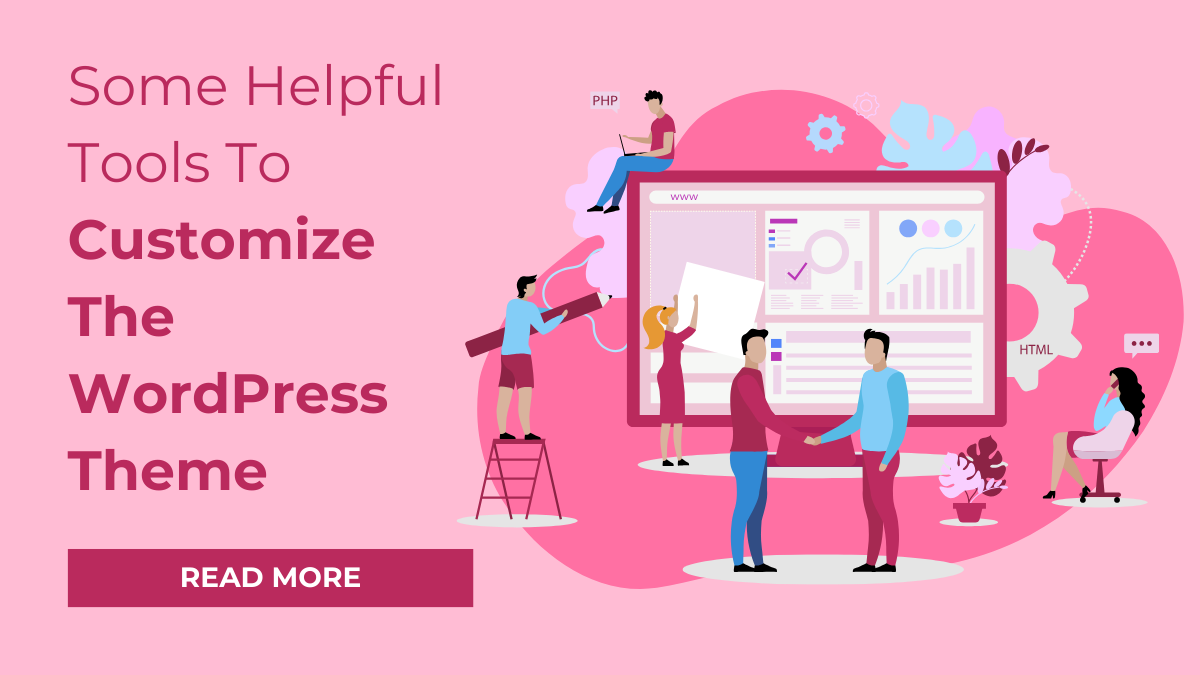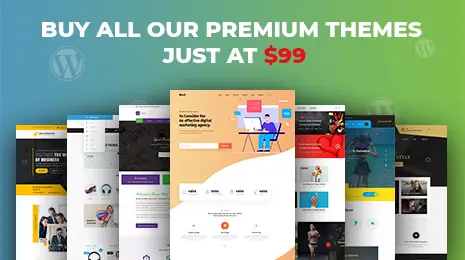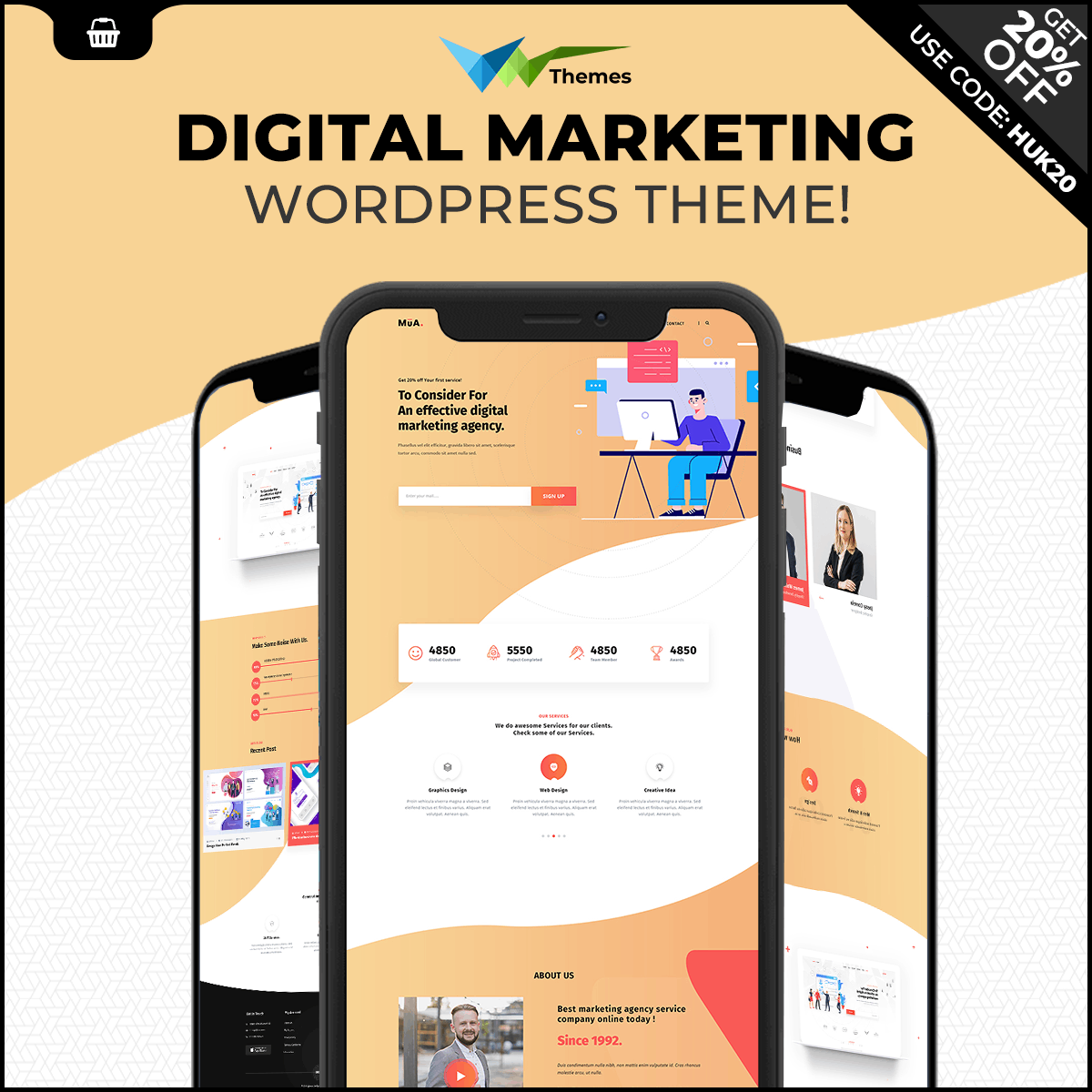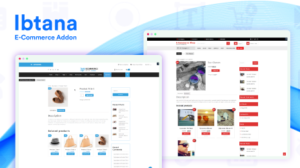You are getting 5 seconds to answer the following question, the same time you get to create your business impression on your web visitors. How can you make your business website become distinguishable among a crowd of WordPress websites? Tick tock…5, 4, 3, 2, 1. Your time’s up.
Probably, you came up with the following answers:
- By displaying the best products
- By creating an awesome online presence
- Also, by inspiring people through a realistic story about your business purpose
Let’s start with the 2nd bullet point – awesome online presence. Building an awesome online presence requires the availability of a great website. A business website is an excellent chance to leave an amazing first impression on your business prospects. This article post is going to cover the top tools required to customize the WordPress theme as per your requirements.
Tools Required for WordPress Theme Customization
To make wide modifications in your theme, apart from the coding, some additional tools are required. We have covered some of the important tools such as code inspectors, editors, image manipulators, FTP, and a lot more that are required by the web developers. It would be great if you are familiar with HTML, CSS, PHP and other languages which form the basis of WordPress website. Go through the following tools to customize the WordPress theme.
Chrome Developer Tools
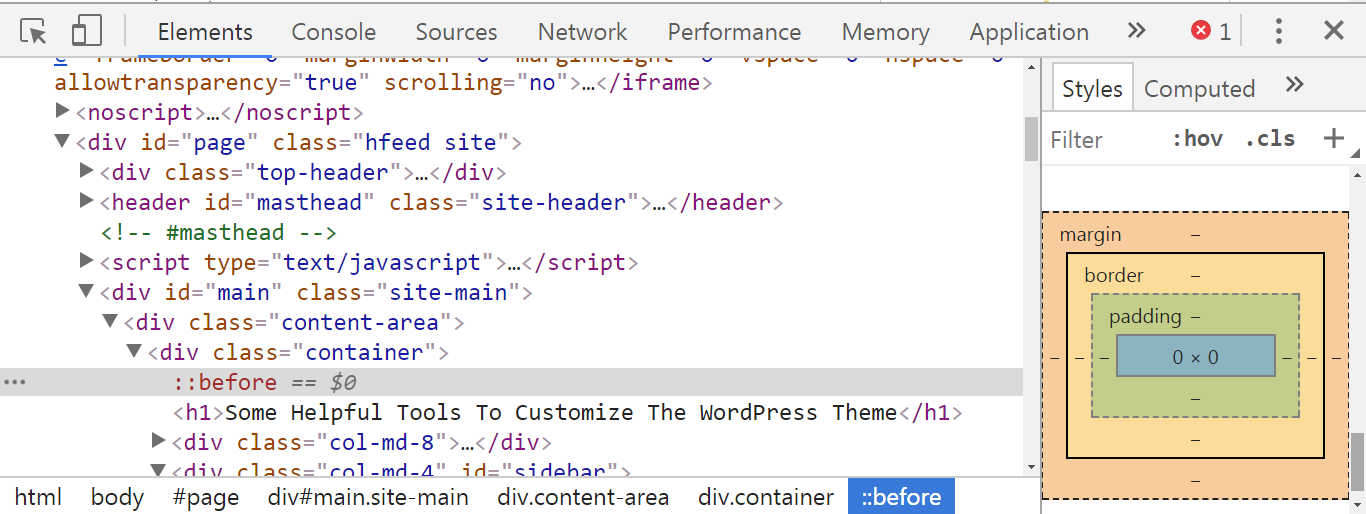
You do not know from where to begin with after your theme installation is complete. On seeing the front end, you cannot identify the different elements. Don’t worry about the back end, you are getting the Chrome developer tools. It allows you to see the preview of the changes you are making in the CSS and structure of your WordPress theme. On just a several clicks, you can inspect the different elements visually. It’s simple to open the developer tools. Open your site in Google Chrome and simply right click on your WordPress website. You will see a list of options, choose the “Inspect” option.
Sublime Text
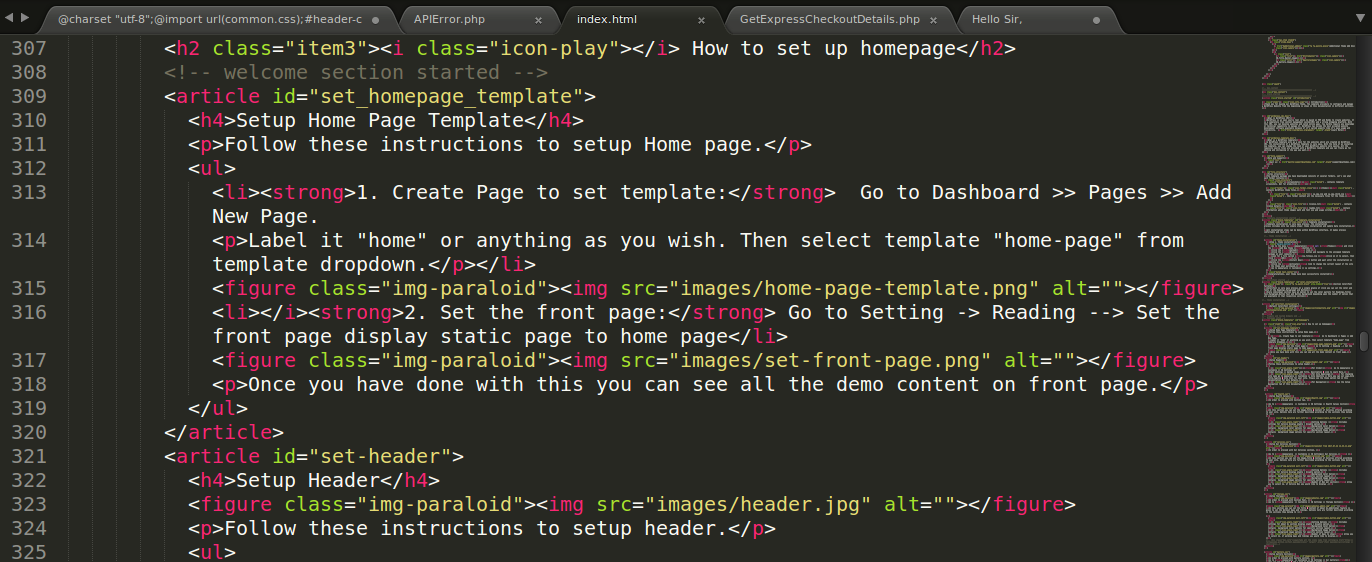
Sublime Text is a great text editor because it offers a distraction-free mode. It supports split editing and you can customize anything while you switch between the different projects.
Local Server
You can customize your WordPress theme in the best environment i.e. local server. It helps in saving your efforts and time as it does not require any login and uploading to live server. You get full control over the local server and you can customize it according to your requirements. Also, you don’t have to purchase hosting nor have to register domains to develop or customize the WordPress themes. You will require XAMPP and WAMP for Windows, LAMP for Linux, and MAMP for Mac Operating System.
Adobe Photoshop
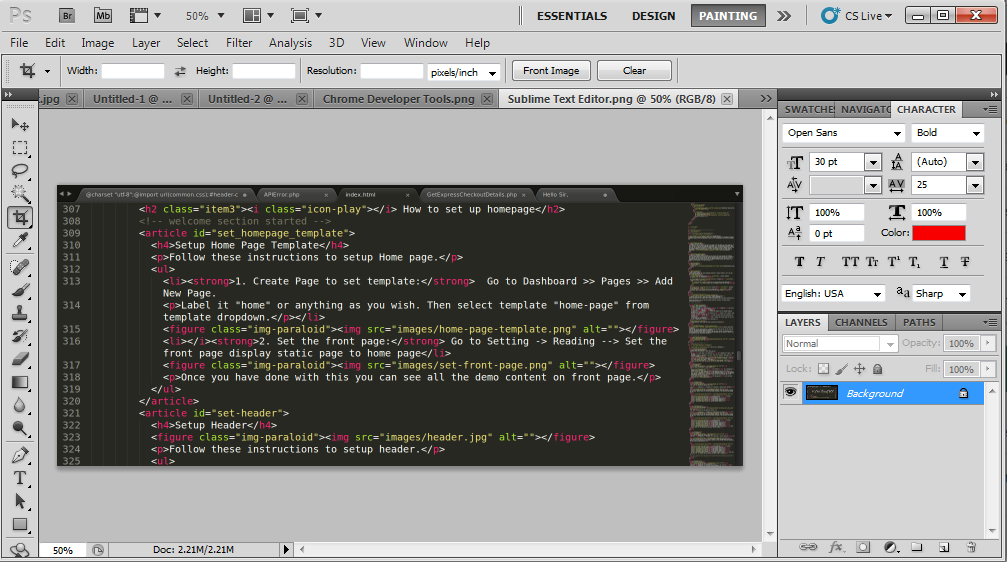
If you want to manipulate the images, edit logos, change the colors of the background, or any other modification in the WordPress themes, use Adobe Photoshop. You can pick web colors, form mock up, save pictures for the web, and a lot of other things with Photoshop.
Dummy Content
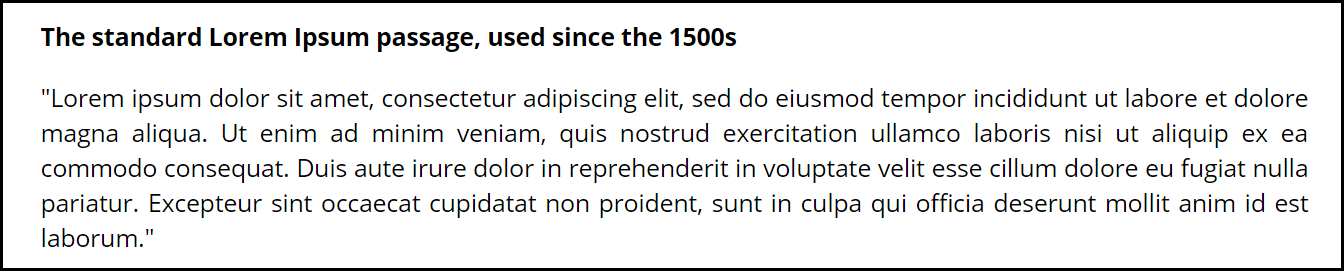
Mostly, you get a WordPress theme without any content in it. Still, you can customize the blank theme with regards to colors and images. But, if it does not have any dummy content, it becomes quite difficult to find out where you are going wrong and what’s missing. Generally, the Lorem Ipsum is used as dummy content.
Responsiveness Checker
After customizing your WordPress theme and implementing new features into it, you need to check how they are going to appear on devices of different screen sizes. You can use Responsive simulators available online to see how your site is behaving on different devices. You just need to add the URL of your site and that’s it, you will see the results.
WordPress Theme Customizer
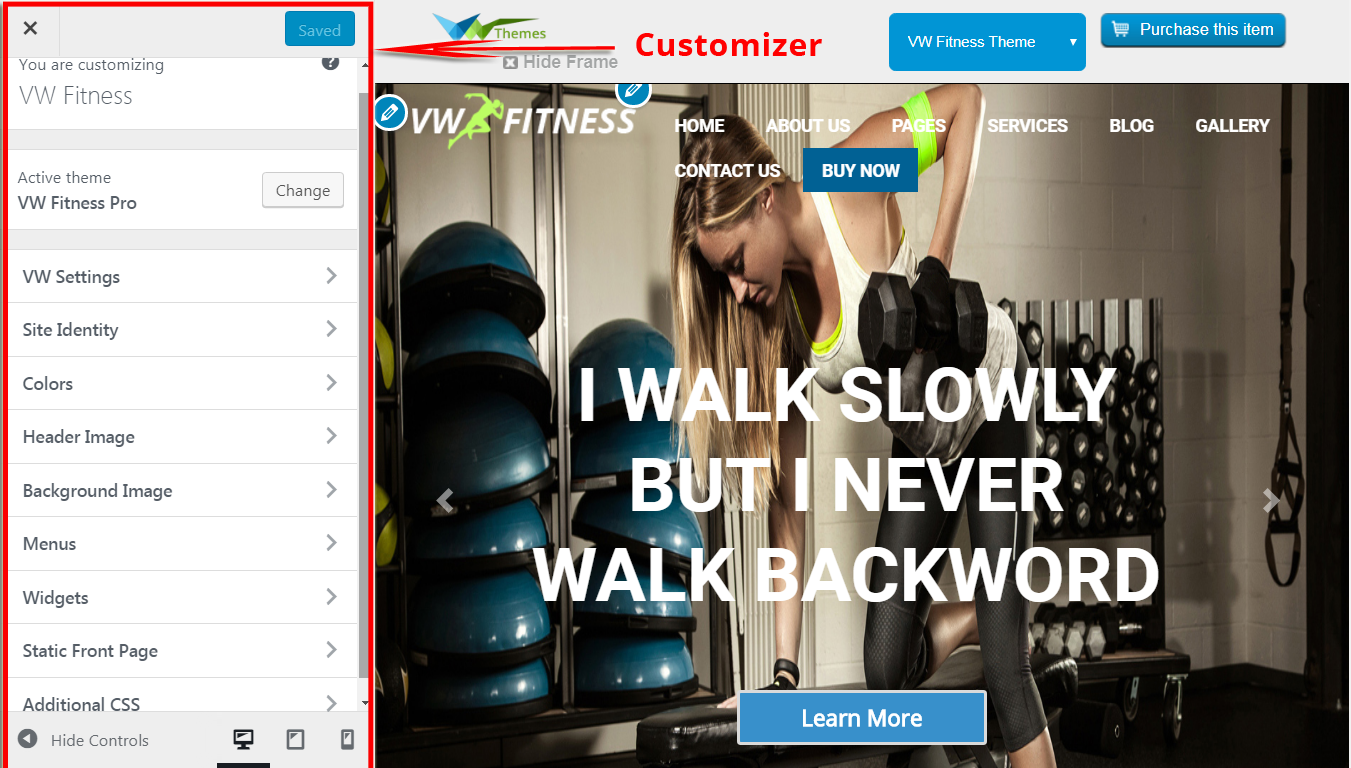
WordPress offers this easy to use tool allowing you to customize the WordPress theme in a live preview. It depends on the available options in your WordPress theme what you want to customize. You can customize the header, menus, colors, widgets among the other elements present in your theme. How can you use the WordPress Theme Customizer? Simply navigate to the “Appearance” section and then “Customize”. You are done.
FileZilla
On the basis of your requirements, you may need to upload the different files to the web server while you are customizing the theme or when you are done with the customizations. Either you can use the feature of File Manager or the go to FTP client i.e. FileZilla. FileZilla is free and it is compatible with different operating systems.
Final Thoughts
These awesome tools are really helpful to customize the WordPress theme. With these tools, the customization becomes very easy and actually great fun. If you avoid working on codes, you can use the feature-rich Premium WordPress Themes from VWThemes. All our themes are user-friendly and easy to customize. Let us know the different tools you use apart from those mentioned above to customize the WordPress Theme.
With the help of some of the tools, customization has become very easy in WordPress. It no more a tiring task. On the contrary, these tools have made customizing great fun. Customizing the web page makes it look different from most of the other websites. It gives a unique identity to your web page. Keeping in mind the ever-increasing need for customizable themes, VWThemes offers premium quality WordPress themes that are easy to customize. Our WordPress theme bundle incorporates WordPress themes that are loaded with top-class features.